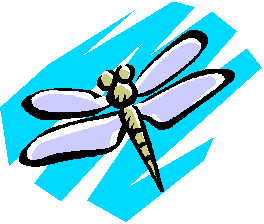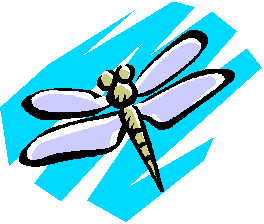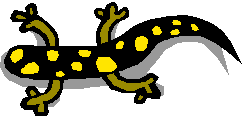How to Copy and Paste Images from a Web Page
Scroll down the page or click on the link below to view the directions for your computer.
PC (Windows)
Mac
Directions for a PC (with Windows)
Try to copy this image into a word processing document.
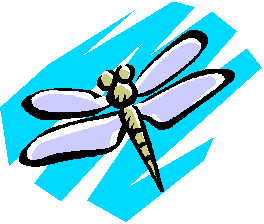
1. First, position the pointer arrow over the image that you wish to copy.
2. Next, click and hold the RIGHT mouse button. A small menu should pop up.
3. Scroll down to Copy Image and click on it. The image has now been copied onto your clipboard.
4.Now, without closing out of your internet browser, you will open up a word processing document.
5. Click on the Start button at the bottom left hand corner of your screen and open up your word processing program (typically Microsoft Word), selecting a new document (or an existing document that you wish to add to).
6. Click your cursor at the spot where you would like to have your image placed.
7. Click on the Edit button on the menu bar at the top of the screen, and drag the cursor down to Paste.
8. The image should appear in your word processing document. Now you can resize, move, save or print the image.
9. To switch back and forth between the internet and your word processing document, click on the buttons on the task bar (at the bottom of your screen).
Click here to return to All About Frogs!
Directions for a Mac
Try to copy this image into a word processing document.
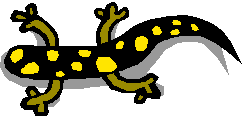
1. First, position the pointer arrow over the image that you wish to copy.
2. Next, click and hold the mouse button. A small menu should pop up.
3. Scroll down to Copy Image and click on it. The image has now been copied onto your clipboard.
4.Now, without closing out of your internet browser, you will open up a word processing document.
5. Click on the icon (the tiny picture) in the upper right hand corner of your screen and scroll down to the Finder. Open up your word processing program (typically AppleWorks), selecting a new document (or an existing document that you wish to add to).
6. Click on the Window button at the top of the screen and scroll down to Show Tools. The tool bar should appear on the screen.
7. Click on the Pointer Tool, which is shaped like an arrow.
8. Click on the Edit button on the menu bar at the top of the screen, and drag the cursor down to Paste.
9. The image should appear in your word processing document. Now you can resize, move, save or print the image.
10. To switch back and forth between the internet and your word processing document, click on the icon in the upper right hand corner of your screen and scroll down to the program that you want to be in.
Click here to return to All About Frogs!